As a hosting reseller, one of your top priorities is maintaining server stability while offering competitive hosting packages. That’s where CloudLinux’s LVE Manager becomes your best ally. This powerful resource management tool allows resellers and server administrators to assign and monitor CPU, RAM, entry processes, I/O, and other key limits for individual accounts, helping prevent a single user from affecting overall server performance.
In this post, we’ll guide you through how resellers can effectively use CloudLinux LVE Manager to manage client accounts and allocate hosting resources smartly.
What Is CloudLinux LVE Manager?
LVE (Lightweight Virtual Environment) is a kernel-level technology developed by CloudLinux. It allows isolation and resource control for each user on a shared server. LVE Manager is the GUI (Graphical User Interface) within cPanel/WHM that enables you to:
- View real-time usage metrics
- Set individual resource limits (CPU, memory, I/O, etc.)
- Prevent abusive or compromised sites from affecting others
- Provide fair resource distribution among customers
Why It’s Crucial for Resellers
If you’re reselling hosting on a shared server, your customers expect consistent performance, especially if they’re hosting e-commerce or high-traffic websites. By using CloudLinux LVE Manager, you can:
- Customize Packages: Tailor hosting plans by setting unique limits on CPU, memory, and processes.
- Avoid Server Downtime: Throttle resource-heavy accounts before they crash your server.
- Maintain Profitability: Sell higher-tier packages with increased limits to power users.
Step-by-Step: Managing Accounts with LVE Manager
Access LVE Manager in WHM🔸🔸🔸🔸🔸🔸🔸🔸
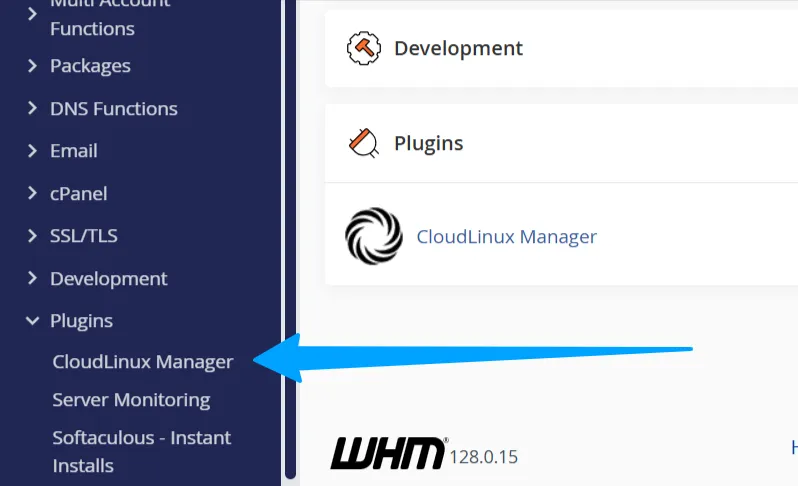
Log in to WHM and search for “LVE Manager” in the sidebar. You’ll be taken to the main dashboard where you can see usage statistics and configuration options.
Monitor Current Usage🔸🔸🔸🔸🔸🔸🔸🔸
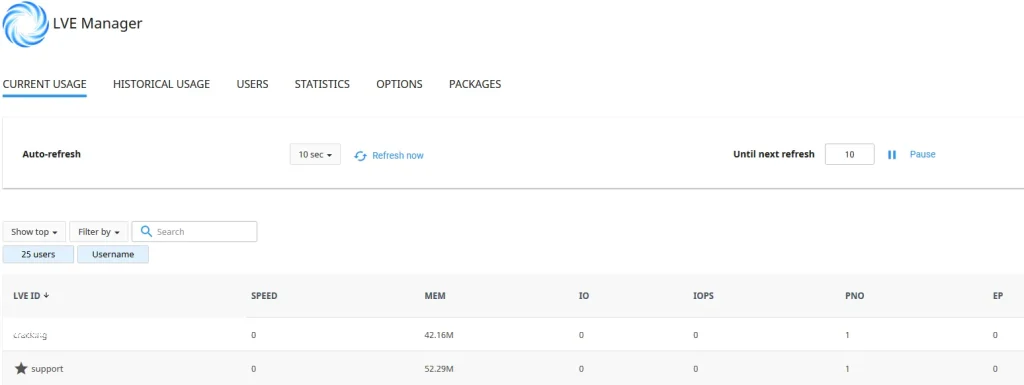
The Current Usage tab displays key resource metrics, including:
- Speed
- Memory (MEM)
- Data Throughput (IO)
- Read/Write Operations per Second (IOPS)
- Number of Processes (PNO)
- Entry Processes (EP)
Resource usage data automatically refreshes every 10 seconds by default. You can adjust this interval via the Auto-Refresh drop-down menu.
You can also:
- Click Refresh Now to update the data manually.
- Click Pause to freeze the displayed values. Note: while paused, the values remain static until you manually refresh or click Unpause, which resumes automatic updates.
At the bottom of the table, a starred line summarizes the total resource usage — combining both reseller and all resold accounts — for each metric.
Historical Usage🔸🔸🔸🔸🔸🔸🔸🔸
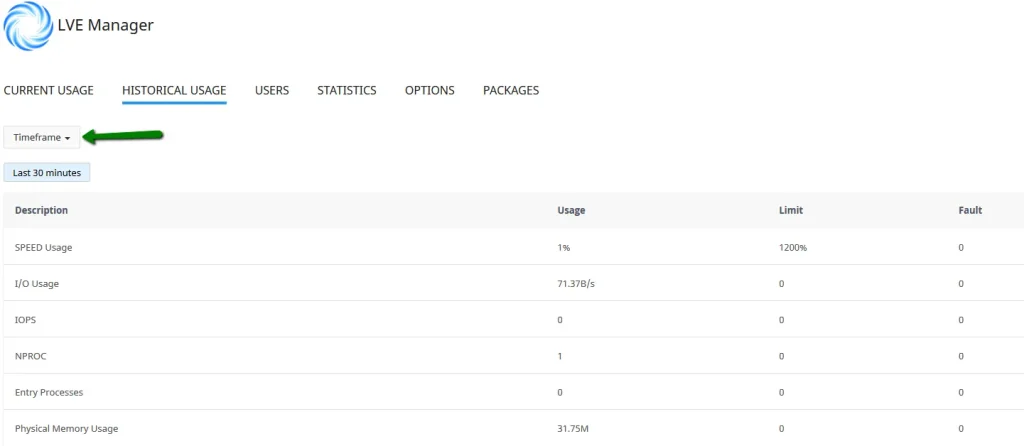
The Historical Usage tab provides a detailed view of both reseller and resold accounts’ resource usage history and fault records.
You can filter the data by selecting a Timeframe from the dropdown.
If a resold account exceeds the resource limits set by the main server (host), these faults will be visible on the usage chart. However, if the resold account only exceeds the limits defined by the reseller, those specific faults will not appear on the chart.
On this page, you’ll also find the Top 5 Users based on resource consumption for the selected timeframe (matching the chart/overall usage). To view detailed usage for a specific user, click the History icon in the Actions column.
To manage or view stats for other users, navigate to the LVE Statistics tab located at the top of the Top 5 Users list.
Set or Modify Limits for Users🔸🔸🔸🔸🔸🔸🔸🔸
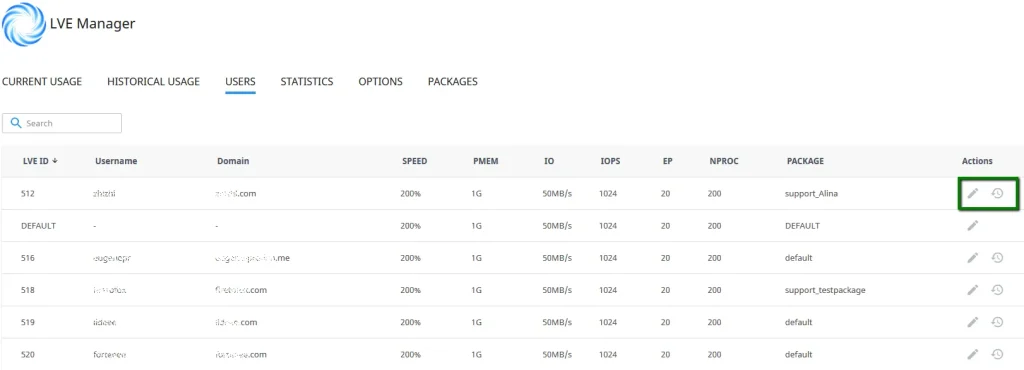
Navigate to the “Users” tab. Here, you can manually adjust limits for each account:
To modify limits for a specific user, click the Pencil icon in the Actions column. In the edit window, you can:
- Reset limits to default values by selecting Reset
- Set custom values for the following parameters: SPEED, PMEM, IO, IOPS, EP, NPROC
After making changes, click Save to apply them, or Cancel to exit without saving.
Statistics🔸🔸🔸🔸🔸🔸🔸🔸
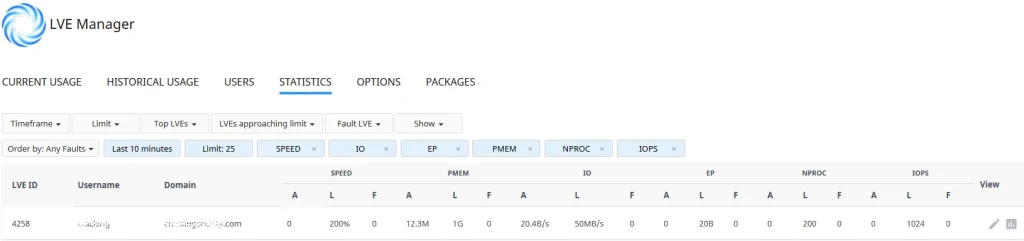
Go to the Statistics tab to view detailed resource usage statistics. You can filter the data by:
- Timeframe
- Limit
- Top LVEs
- LVEs Approaching Limit
- Faulty LVEs
The table displays the following usage metrics per user:
- SPEED
- PMEM
- IO
- EP
- NPROC
- IOPS
Options🔸🔸🔸🔸🔸🔸🔸🔸
To manage your email notification settings, navigate to the Options tab.
LVE Faults Email Notifications
Select the checkboxes for the types of notifications you’d like to receive:
- Notify Me on Users’ Faults – Receive alerts when your users exceed their limits.
- Notify Customers – Automatically notify resold accounts when they hit their limits.
- Notify Me When I Hit My Limits – Get notified when your own overall resource usage reaches its limits.
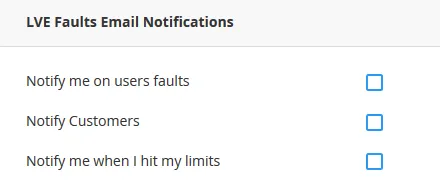
Faults to Include
Choose which specific limits should trigger notifications by checking the relevant boxes.
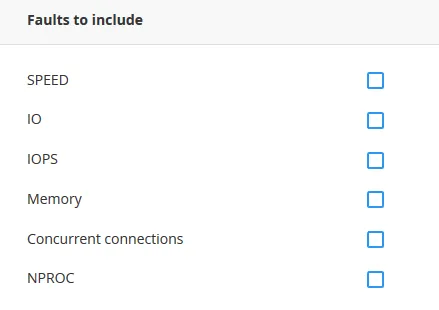
Minimum Number of Faults to Notify
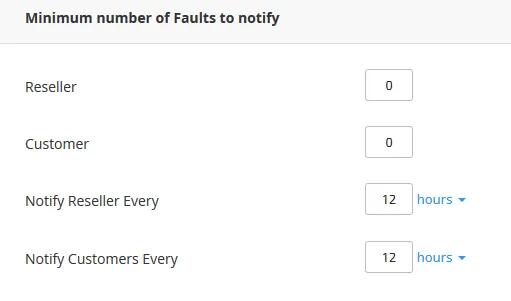
Set the number of faults required before a notification is triggered—for both yourself (the reseller) and your customers. You can also configure how frequently these notifications are sent.
Click Save Changes to apply your settings.
Managing Package Limits🔸🔸🔸🔸🔸🔸🔸🔸
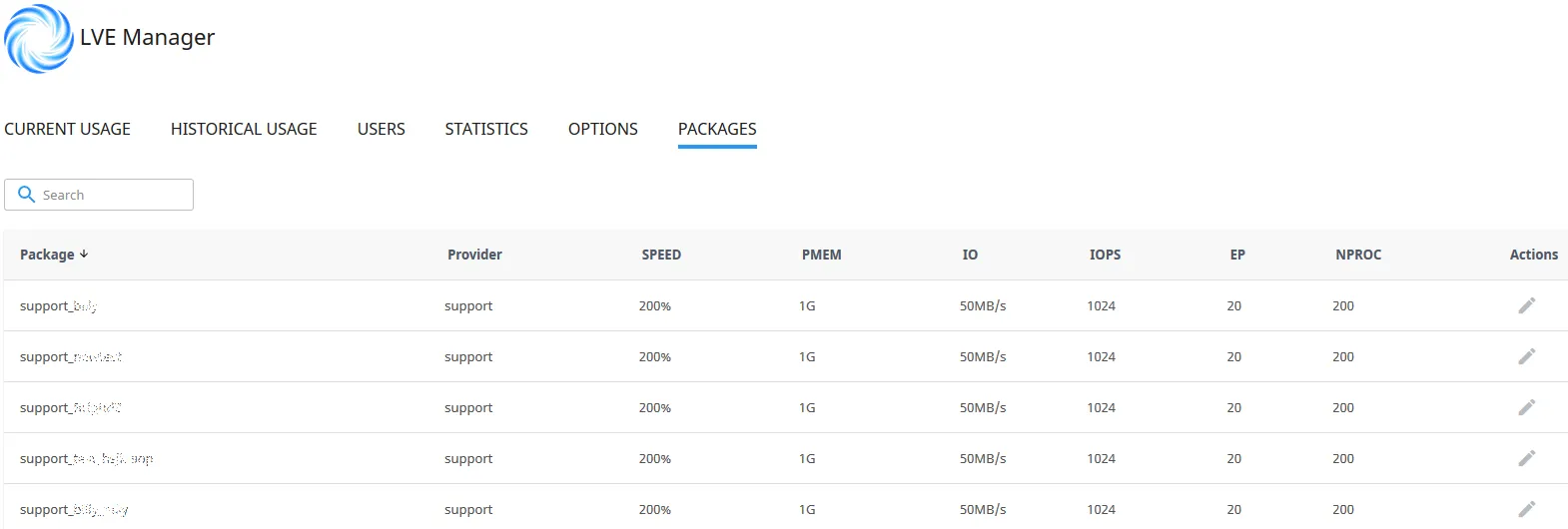
To view or adjust limits for hosting packages, go to the Packages tab.
Click the Pencil icon next to a package to configure the following limits:
- SPEED
- Physical Memory (PMEM)
- I/O
- IOPS
- Concurrent Connections (EP)
After setting the desired limits, click Save to apply your changes.
Best Practices for Resellers Using CloudLinux
- Create Tiered Plans: Offer basic, standard, and pro plans with escalating LVE limits.
- Monitor Regularly: Use “Current Usage” to spot abusive users or upsell opportunities.
- Educate Clients: Let customers know their resource limits and how they can upgrade.
- Use Notifications: Enable alerts when accounts hit limits so you can take proactive action.
CloudLinux LVE Manager gives resellers real control over shared hosting environments. You can confidently scale your business, knowing that no single user will compromise server health. With tailored resource limits, your hosting packages become more competitive, and your customers stay satisfied.
🔧 Want Hassle-Free Hosting Automation?
Explore PamirWebHost’s Reseller Hosting Plans that come pre-integrated with CloudLinux, WHM/cPanel, and LVE Manager.
