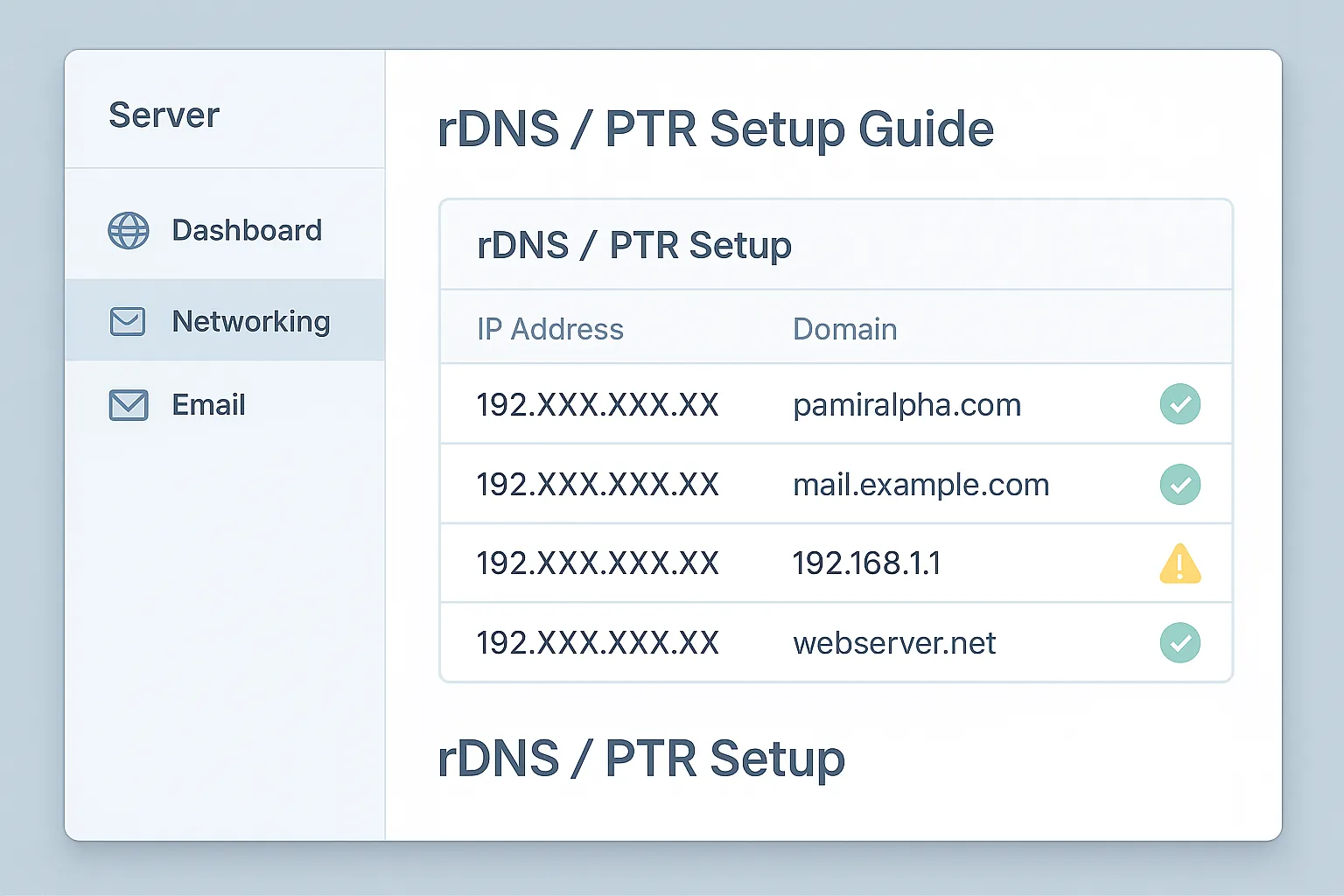If you’ve ever contacted your hosting provider asking:
Can you please set up this rDNS for IP 192.XXX.XXX.XX to point to example.com?
You’re not alone. We receive many tickets and emails exactly like that. In this guide, we’ll explain what rDNS is, why it matters, and how to request or set it up properly, especially if you’re hosting email or websites on your server.
What Is rDNS (Reverse DNS)?
rDNS (Reverse DNS) is the opposite of DNS.
While DNS resolves a domain → IP address, reverse DNS resolves an IP address → domain name.
This is done using a PTR (Pointer) record, which maps your server’s IP address back to your domain.
Why Is rDNS Important?
- ✅ Email Deliverability: Most mail servers check rDNS to verify that the sending IP matches the domain it claims to come from. Without it, your emails may end up in spam.
- 🔒 Server Trust & Identity: rDNS adds credibility and helps avoid being flagged as a bot or spammer.
- 💡 Troubleshooting: Helpful for network admins and support teams when identifying incoming connections.
✉️ A Typical Support Request Example
Here’s a real-world style request you might send to your hosting or IP provider:
Hello,
Would you please set up the following rDNS records:
192.XXX.XXX.XX → example.com
Thanks,
Customer Name
This tells the host:
Please point each of these IP addresses to the correct domain using a PTR record.
How to Set Up rDNS / PTR Records
1. Identify Who Controls the IP Block
You cannot set rDNS yourself unless:
- You have control over the IP’s reverse DNS zone (usually in BGP setups), or
- You’re using a provider that allows rDNS setup in your control panel.
Usually, your hosting provider (or upstream ISP) controls it.
2. Submit a Proper Request
If your host controls the IP block, email or ticket them with a request like:
Subject: PTR Setup Request for Server IPs
Hello,
Please set the following rDNS records for my assigned IPs:192.XXX.XXX.XX → example.com
These domains are configured correctly and resolve to the IPs.
Best regards,
[Your Name / Client ID]
✅ Make sure the domain you’re pointing to:
- Resolves (A or AAAA record exists)
- Matches the service hosted on that IP
3. If You Have Access (Advanced):
Some providers (like OVH, Hetzner, DigitalOcean) allow you to set rDNS yourself:
- Log in to your server panel
- Navigate to the network or IP management section
- Edit the PTR / rDNS record
- Enter the correct domain (e.g.,
example.com)
🧪 How to Check if rDNS Is Working
Use any of the following tools:
- 1. MXToolbox rDNS Lookup
- 2. Command line:
nslookup192.XXX.XXX.XXhost192.XXX.XXX.XXdig -x192.XXX.XXX.XX
You should see output like:
192.XXX.XXX.XXCommon Mistakes to Avoid
- ❌ Using a domain that doesn’t resolve (check DNS A record first)
- ❌ Not matching rDNS with your mail server’s HELO/EHLO hostname
- ❌ Requesting rDNS for IPs you don’t control
Email Setup Tip
If you’re running a mail server (e.g. via WHM, Postfix, etc.), match these:
- Hostname of server (FQDN) =
mail.yourdomain.com - rDNS of server IP =
mail.yourdomain.com - SPF, DKIM, and DMARC all configured correctly
📥 This increases your chances of landing in the inbox and not spam.
🛡️ Need Help Setting Up rDNS?
If you’re hosting with us, we handle rDNS requests quickly and for free.
Just send us a ticket or email in the same format as above.
Want to avoid the hassle entirely?
Ask about our managed hosting plans where we handle:
✅ rDNS / PTR setup
✅ Mail server configuration
✅ SSL, DNS, and more