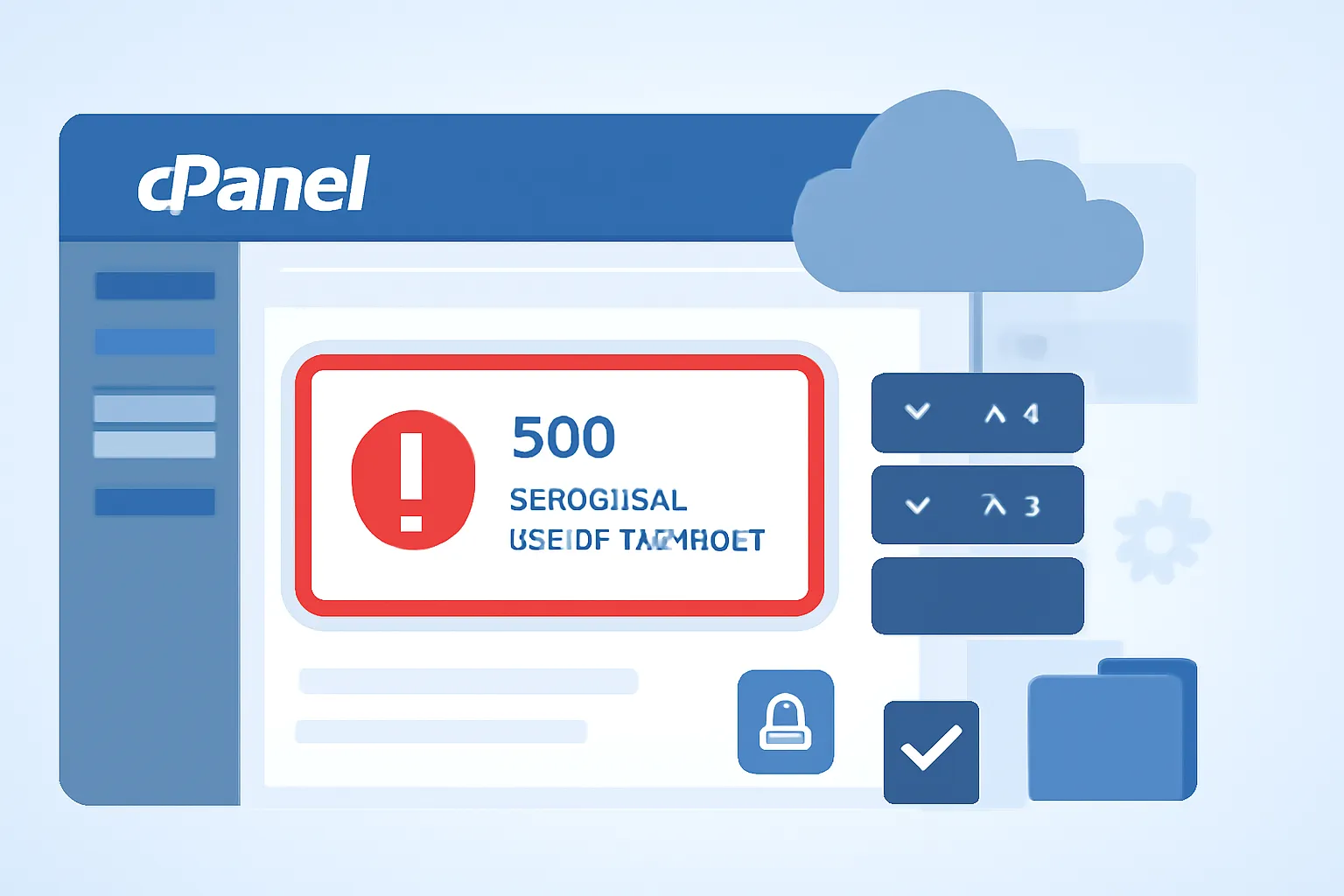What is the 500 Internal Server Error in cPanel?
The 500 Internal Server Error is one of the most frustrating and commonly encountered errors in cPanel. This error indicates that something has gone wrong on the server side, but the server cannot be more specific about the issue. It can be caused by a wide range of problems, including configuration errors, issues with server resources, or problems with application files.
In the past week, cPanel users have reported this error frequently, especially when trying to manage websites, access the cPanel dashboard, or install SSL certificates. Here, we’ll explore the causes of the error and how to fix it.
🧩 Common Causes of the 500 Internal Server Error in cPanel
- Incorrect File Permissions
- One of the most common causes of a 500 error in cPanel is incorrect file or directory permissions. Laravel, WordPress, and other CMS platforms require specific permissions to function correctly. Incorrect permissions can prevent files from being accessed or modified, resulting in a 500 error.
- Out of Memory Limits
- cPanel may encounter this error if your website exceeds the allocated PHP memory limit. This can happen when your website uses too much server memory, often due to poorly optimized scripts or resource-intensive plugins.
- Misconfigured
.htaccessFile- The
.htaccessfile in cPanel controls URL rewriting, redirects, and security settings. Any errors or misconfigurations in this file can cause a 500 error. This is especially true for content management systems like WordPress, where plugins and themes often modify the.htaccessfile.
- The
- Corrupted or Missing Files
- If the server is missing critical application files (like core Laravel files, or other CMS files), it can lead to a 500 error. This is often caused by incomplete updates or corrupt file transfers.
- Server Overload or Resource Limitations
- In shared hosting environments, websites can run into resource allocation issues. If your website exceeds CPU, memory, or disk space limits, the server might fail to serve the website, triggering the 500 error.
🛠️ Step-by-Step Solutions to Fix the 500 Internal Server Error
1. Check File Permissions
- Ensure that the file and directory permissions are correctly set. For example:
- Directories should have permissions set to
755. - Files should have permissions set to
644.
- Directories should have permissions set to
- To check and correct permissions in cPanel:
- Go to File Manager and locate the problematic file or directory.
- Right-click on it and select Change Permissions to adjust them.
2. Increase PHP Memory Limits
If the 500 error is caused by exceeding memory limits, increase the PHP memory limit. Here’s how to do it in cPanel:
- Go to: Select PHP Version > PHP Options.
- Increase the
memory_limitto a higher value (e.g., 256M or 512M).
Alternatively, you can also increase the memory limit in your php.ini file or .htaccess file.
3. Fix the .htaccess File
A corrupted .htaccess file is often the cause of 500 errors. To fix this:
- Rename the
.htaccessfile: In cPanel’s File Manager, locate the.htaccessfile in the root directory of your website and rename it to.htaccess_old. - Check the website: If the error goes away, the
.htaccessfile was the issue. - Regenerate
.htaccess: For WordPress, go to Settings > Permalinks and click Save Changes to regenerate a new.htaccessfile.
4. Restore Missing or Corrupted Files
If files are missing or corrupted, you may need to restore them from a backup or reinstall the application:
- Backup your existing files before making changes.
- Reinstall the CMS or application (e.g., WordPress, Laravel) by downloading a fresh copy and replacing corrupted files while preserving the
wp-contentorstoragedirectories.
5. Monitor and Optimize Server Resources
If the error is due to server overload, check the resource usage:
- Check disk space: Ensure you have enough disk space. Run the following command to check:
df -h - Monitor CPU and memory usage: Check the
CPUandmemoryusage usingtoporhtopcommands. - If your hosting account is on a shared server and consistently exceeding limits, consider upgrading to VPS or dedicated hosting.
💡 Preventive Tips to Avoid the 500 Internal Server Error
- Regular Backups: Always keep backups of your website and database to recover quickly in case of an error.
- Update Regularly: Keep your CMS, plugins, and themes updated to avoid conflicts that can lead to errors.
- Optimize Website Performance: Optimize your code, reduce large image files, and use caching plugins to minimize server load.