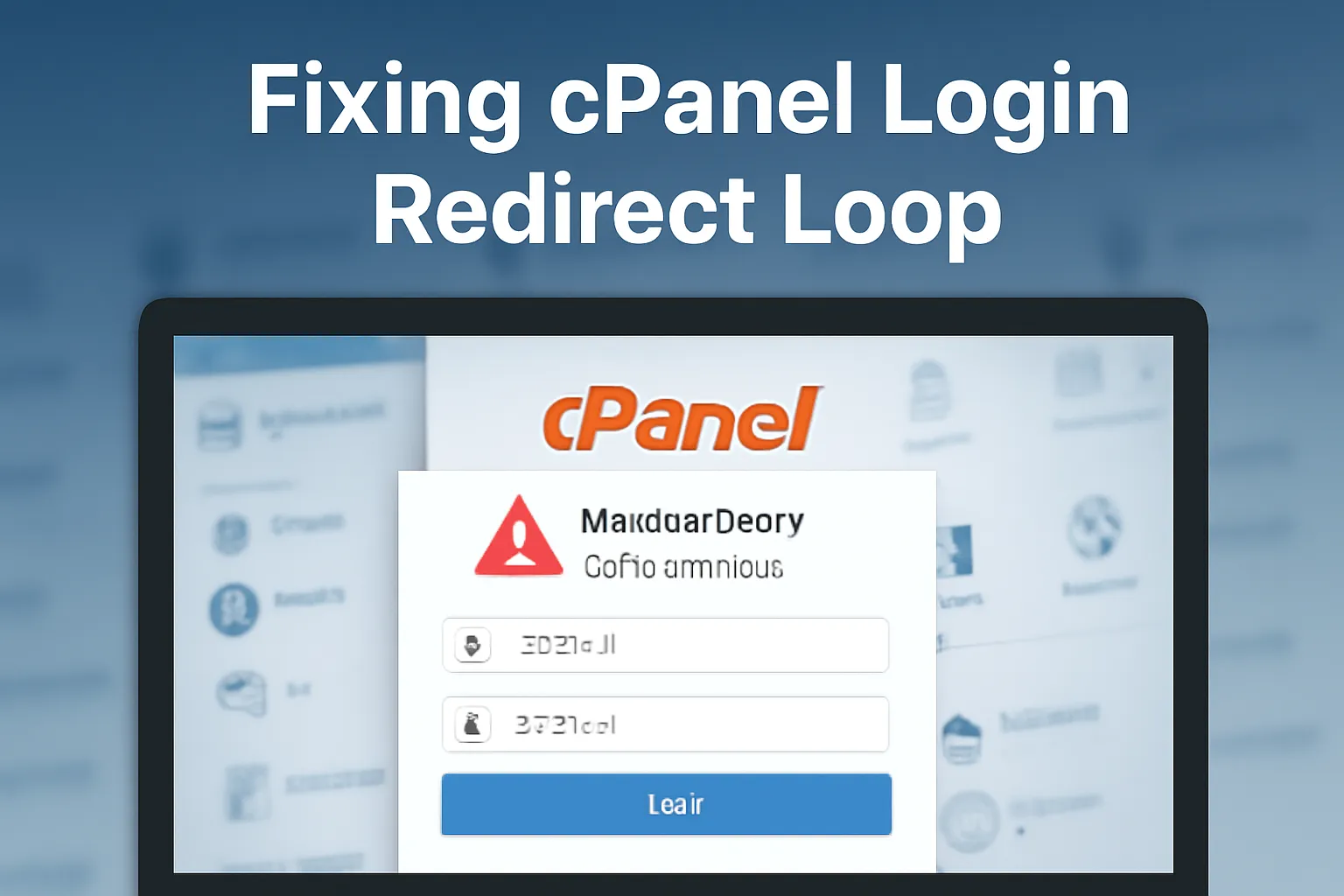Many users encountered a frustrating issue when logging into their cPanel accounts: the login page would successfully accept credentials, but users would be redirected back to the login page instead of accessing their cPanel dashboard. This common problem became a headache for webmasters, developers, and administrators alike.
Real Example:
A hosting user reported to us:
“I’m able to log into cPanel with my username and password, but after I click the login button, it takes me back to the login screen. I’ve tried multiple browsers and devices, but the issue persists!”
🧩 Common Causes of the cPanel Login Redirect Loop
Several factors contribute to this redirect loop issue, including:
- Corrupted Cookies and Cache
Your browser might be storing outdated session information. As a result, it repeatedly tries to authenticate you but fails to load the dashboard. - Incorrect .htaccess File Configuration
A corrupted or improperly configured.htaccessfile could be the root cause of redirect issues. If you’ve made changes to this file, it could be causing conflicts with the cPanel login. - Session File Corruption on the Server
cPanel creates session files that are used to track your login. If these session files get corrupted or misconfigured, they can prevent you from accessing the dashboard. - Permission Issues with cPanel Directories
Incorrect file permissions or ownership of cPanel configuration files can lead to login issues, including redirect loops. Servers that were recently migrated or upgraded might also experience these issues. - Plugin Conflicts (on Shared Servers)
On shared servers, third-party plugins (e.g., security, performance) can sometimes cause issues with authentication and redirect behaviors.
🛠️ Step-by-Step Solution to Fix the Redirect Loop
1. Clear Your Browser Cache and Cookies
The first step in troubleshooting cPanel login issues is clearing your browser’s cookies and cache. Outdated session data can lead to login redirection. Here’s how to do it:
- Google Chrome:
- Open Chrome and press Ctrl + Shift + Delete.
- Select “Cookies and other site data” and “Cached images and files.”
- Click Clear Data.
- Mozilla Firefox:
- Open Firefox and press Ctrl + Shift + Delete.
- Choose “Cookies” and “Cache,” then click Clear Now.
After clearing the data, close and reopen the browser, then attempt to log in again.
2. Check and Repair the .htaccess File
A corrupted .htaccess file is a common cause of the redirect loop. Here’s how to fix it:
- Access the root directory of your cPanel account using File Manager or an FTP client.
- Locate the
.htaccessfile (it may be hidden by default). - Rename the
.htaccessfile to.htaccess_backupto disable it temporarily. - Try logging into cPanel again. If successful, regenerate the
.htaccessfile by going to cPanel > Settings > Permalinks (if available), then clicking Save Changes.
3. Reset Session Files
Sometimes, the session files used by cPanel get corrupted. You can reset them manually using the File Manager in cPanel or via SSH:
- Log in to SSH or cPanel’s File Manager.
- Navigate to
/var/cpanel/sessions/directory. - Delete the files in the
sessionsfolder.
Once deleted, cPanel will regenerate new session files upon your next login attempt.
4. Check File Permissions
Incorrect file permissions can prevent cPanel from accessing essential configuration files. To fix this:
- Ensure that all cPanel directories have the correct file permissions (typically
755for directories and644for files). - Check ownership for the cPanel files and directories. If they are incorrect, change them using cPanel’s File Manager or SSH with the following command: bashCopyEdit
chown -R user:user /home/username
5. Disable Plugins (For Shared Hosting)
If you’re using a shared hosting environment, third-party plugins, particularly security or caching tools, might cause conflicts with the cPanel login process.
- Disable security plugins or tools via your cPanel interface, or contact your host to disable them temporarily.
- Once the login loop issue is resolved, you can re-enable the plugins, but check their settings to ensure they aren’t blocking cPanel access.
🔑 Preventing Future cPanel Login Issues
To avoid facing the cPanel login redirect loop in the future, consider these preventive measures:
- Clear browser cache regularly and encourage users to do the same if they report login issues.
- Use cPanel’s default settings for
.htaccessunless you need custom redirects. - Ensure proper file and directory permissions within cPanel, especially after server migrations or updates.
- Monitor server logs and address any unusual errors promptly, especially after updates or migrations.
- Use reliable security plugins and test them regularly for compatibility with cPanel.
📣 Need Further Help?
If you continue to face login issues or require assistance with your cPanel configuration, Pamir Web Host is here to help. Our expert support team can quickly resolve any cPanel login or server issues.