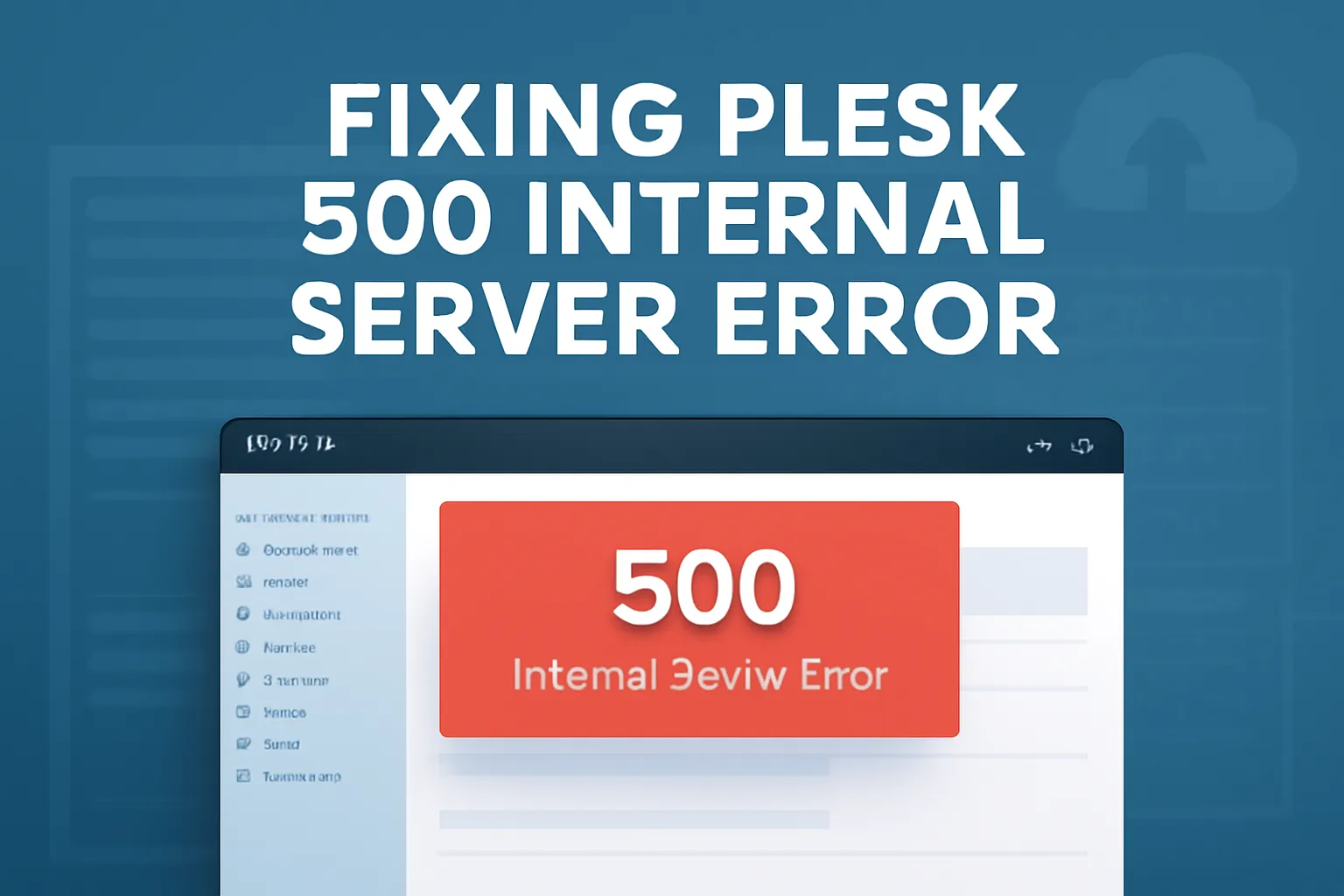Encountering issues with Plesk? Learn about the most common problems reported and how to fix them effectively.
1. 421 Misdirected Request After Apache Update
Issue: After recent Apache updates, many Plesk users reported encountering the “421 Misdirected Request” error. This issue arises because Apache now requires the server name in requests, which nginx doesn’t pass by default.
Solution: Update to Plesk versions 18.0.70.3 or 18.0.71.1 to automatically resolve the issue. Alternatively, add the following directives to your nginx configuration:
proxy_ssl_server_name on;
proxy_ssl_name $host;
proxy_ssl_session_reuse off;
Then restart nginx:
systemctl restart nginx
This workaround ensures nginx passes the server name to Apache through the TLS Server Name Indication (SNI) extension. Plesk
2. Webmail 502 Bad Gateway Errors
Issue: Some users experienced “502 Bad Gateway” errors when accessing webmail after a Plesk update.
Solution: This issue is often related to service misconfigurations. Restarting the webmail service or checking for any recent changes in server settings can help resolve the problem. Plesk Forum
3. License Update Failures
Issue: Administrators reported receiving daily emails with the message: “Unable to update PLSK.05685576.0054: an error occurred while processing your key.”
Solution: Navigate to Tools & Settings > License Information in Plesk and click “Retrieve Keys” to manually update the license. If the issue persists, ensure that your server has internet access and that no firewall settings are blocking Plesk’s communication with the licensing server. Plesk Forum
4. Server Downtime Due to sw-engine
Issue: Some users reported that their servers became unresponsive due to high memory usage by the sw-engine process, requiring manual restarts.
Solution: Monitor the server’s memory usage and consider optimizing the sw-engine’s configuration to prevent excessive memory consumption. Regularly updating Plesk and its components can also help mitigate such issues. Plesk Forum
5. Migration Limitations
Issue: Users attempting to migrate from older Plesk versions or unsupported platforms encountered various limitations, such as missing features and unsupported configurations.
Solution: Refer to the Plesk Migration Guide for a comprehensive list of known issues and limitations. It’s advisable to perform migrations during off-peak hours and to back up all data before initiating the process. Plesk Documentation
🛠️ Pro Tip: Utilize the Plesk Repair Tool
For many common issues, the Plesk Repair Tool can automatically diagnose and fix problems. Run the following command via SSH:
sudo plesk repair all -y -v
This tool checks and fixes almost all aspects of Plesk, streamlining the troubleshooting process. TransIP
Finally
While Plesk is a robust hosting control panel, occasional issues can arise. By staying updated with the latest Plesk versions, utilizing built-in tools like the Repair Tool, and following best practices for server management, administrators can ensure smooth operations and minimize downtime. If you still need help Contact us here