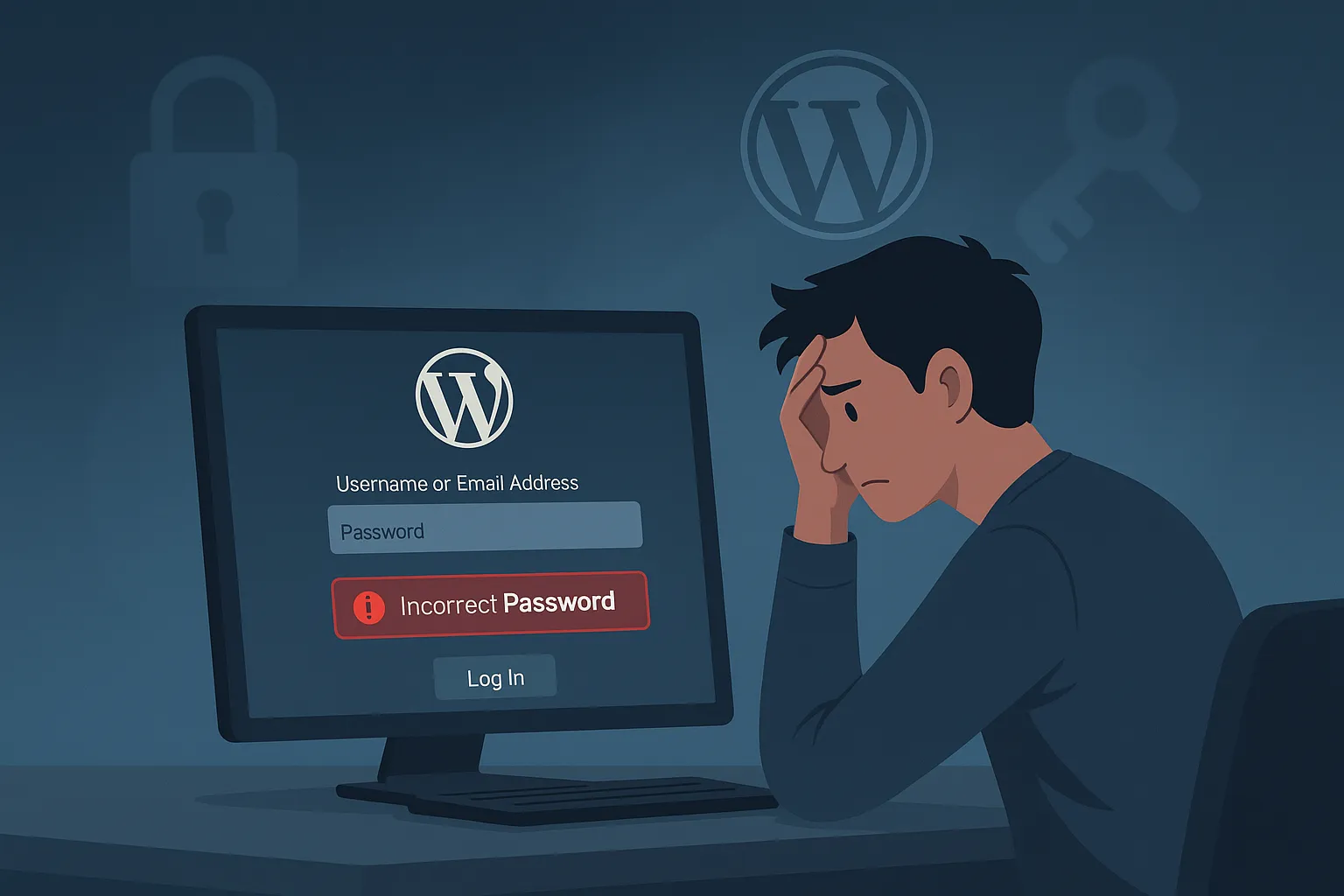Many WordPress users have recently found themselves unable to log in to their admin dashboard after updating to the latest version. For example, one site owner reported that after creating a new account, logging out, and trying to log back in, the password suddenly “doesn’t work” wordpress.org. In another case, a developer updated dozens of sites and found that on two of them “login is not working” – “you cannot login neither in backend nor in frontend” reddit.com. In short, the trending issue is that the WordPress login page accepts your username but then shows an “invalid password” or simply won’t let you in after the recent core update.
Common Causes
- New WordPress password handling: WordPress 6.8 introduced a stronger password encryption method. In theory, old passwords should still work without any changes. However, in practice some sites saw breakages. For example, one expert noted that an outdated plugin was intercepting the login process and hashing passwords in the new format that WordPress didn’t expect, causing all logins to fail. In other words, if a plugin or theme was out of date or not compatible with 6.8, it could “mess with the login process” and block your password reddit.com.
- Plugin or theme conflicts: Aside from outdated login plugins, any caching, security or functionality plugin might accidentally block logins. Some security tools limit login attempts or even change the login URL, and if these get misconfigured, they can lock you out jetpack.com. In fact, one user who finally solved the problem said it turned out to be an “outdated plugin messing with the login process”reddit.com.
- Browser cache or cookies issues: Sometimes the simplest cause is your browser cache or cookies. If your browser is serving an old (cached) login page or has cookies disabled, it can prevent logins. For example, WordPress requires cookies to log in, so if your browser blocks them you might see an error about cookies being “blocked”jetpack.com.
- Caching on the site or server: If your hosting provider or a plugin is caching pages, you might be seeing an outdated login form. Clearing the cache (both in your browser and on the site) is a common first step jetpack.com. The Jetpack guide advises: “Clear your browser cache” and “Clear your WordPress cache” before anything else.
- Mistyped credentials: Always double-check the basics: make sure caps lock is off and you’re using the correct username or email. This blog post assumes you’ve already tried that. If you’re sure of the credentials and still can’t log in, it’s likely one of the above causes.
How to Fix the Problem
- Clear caches and try again: First, clear your browser cache or use a private/incognito window. Also clear any caching plugins or server cache via your hosting control panel. Then try logging in again. This simple step often resolves transient issues caused by old files.
- Use the “Lost password” link: On the WordPress login screen, click “Lost your password?” and enter your email. WordPress will send a reset link. (Check spam if you don’t see it.) Reset the password and try logging in with the new one. This solves most password problems. If you don’t have email access or this doesn’t work, proceed to the next steps.
- Disable conflicting plugins/the theme: If a plugin is blocking login, disable it via FTP or your hosting file manager. Log in to your hosting account, go to the File Manager or use an FTP client, and navigate to
public_html/wp-content/plugins/. Rename the folder of any security or caching plugin (for example, changeplugin-nametoplugin-name-off). This deactivates the plugin. Then try logging in again. If that fixes it, update or replace the problematic plugin. Similarly, if you recently updated or added a plugin right before the issue started, try disabling it. As a last resort, you can also rename the active theme folder underwp-content/themes/(which forces WordPress back to a default theme). - Reset your password via the database: If you still can’t log in, you can manually reset the password using phpMyAdmin (accessible via your hosting control panel). Follow these steps:
- In your hosting dashboard, open phpMyAdmin and select your WordPress database.
- Click the table
wp_users(your table prefix may vary). Find your username and click Edit. - Locate the
user_passfield. Delete the existing long string and enter a new password of your choice. For Function, chooseMD5(WordPress expects MD5 here). - Click Go/Save to store the change.
Use phpMyAdmin to edit your WordPress users table and set a new MD5-encoded password for your account.
Now go back to the WordPress login page and use your new password. (You can change it again later from the dashboard.)
- Create a new admin user via the database: If resetting your own password fails or your user account seems corrupted, you can add a fresh administrator account directly in the database:
- In phpMyAdmin, while still in the database, click wp_users and then Insert (to add a new row).
- Enter a new
ID(choose a number not already used, e.g. 10 if you only have 1–9). Inuser_loginanduser_nicenameput a new username (e.g.newadmin). Fill inuser_email(your email). Setuser_passto your desired password and chooseMD5in the Function dropdown. Setuser_statusto0. (Leave other fields blank or default.) Click Go/Save.
Create a new row in the wp_users table to add a new admin user. Enter a unique ID, username/email, and MD5-format password.
- Next, still in phpMyAdmin, click the table wp_usermeta. Again click Insert. In the new row, set
user_idto the ID you used above,meta_keytowp_capabilities(or your prefix +capabilities), andmeta_valuetoa:1:{s:13:"administrator";b:1;}. Save this row. - Insert one more row: set
user_idto the same ID,meta_keytowp_user_level, andmeta_valueto10. Save.
Assign the new user full admin rights by adding rows in wp_usermeta. The wp_capabilities key with value a:1:{s:13:"administrator";b:1;} makes this user an admin.
You have now created a brand-new admin account. Use its username and password to log in. Once inside, you can delete or fix your old account via the Users screen.
- Restore a backup or seek help: If none of the above works, restore your site from the last backup taken before the update. Then try the update process again carefully (perhaps on a staging site first). Also consider contacting your hosting support; they may help you regain access or identify server-side issues.
Tips to Prevent Future Access Issues
- Backup before updates: Always take a full backup (files + database) before any major WordPress update. That way you can quickly restore if something breaks.
- Test updates on a staging site: If possible, clone your site to a staging environment and update there first. Check for any login problems or broken functionality before touching the live site.
- Keep plugins/themes updated: After a core update, make sure all your plugins and themes are also compatible with the new version. Update them regularly so you avoid conflicts. The recent login bug was often caused by outdated plugins not designed for WordPress 6.8/6.8.1.
- Use strong, unique passwords: Make your password long and complex (a mix of letters, numbers, symbols). One affected user discovered that passwords containing their own name failed to work after the update wordpress.org, so avoid obvious personal info. Use a password manager if needed.
- Know basic recovery methods: Familiarize yourself with login troubleshooting (like the database reset steps above) so you can fix issues quickly. Even without admin access, you can edit the database as shown, so keep your hosting login info secure and handy.
- Monitor login attempts: If you use a security plugin to block brute force attacks, watch out for lockouts. Some plugins can lock you out if you exceed retries. In those cases, login via a “backup” admin account or disable the plugin via FTP.
By understanding the common causes and following these steps, most WordPress users (even beginners) can recover from this login issue. The key is patience: clear caches, disable suspected plugins, and if needed, reset the password or create a new admin via the database. These measures will get you back into your dashboard. And in future, keeping WordPress and all plugins/themes up to date – along with regular backups – will help prevent being locked out after an upgrade.
Need Help? Let Us Maintain Your WordPress Site
If you’re tired of troubleshooting WordPress issues on your own — from login problems to plugin conflicts, it’s time to hand over the technical work to professionals.
👉 PamirWebHost Website Maintenance Plans
Focus on your business while we take care of your website. Our team of experts ensures your site is always:
- Updated with the latest WordPress core, plugins, and themes
- Secure from hackers, malware, and login vulnerabilities
- Performing at its best with uptime monitoring and optimization
Let us handle your site’s health so you can focus on what you do best.