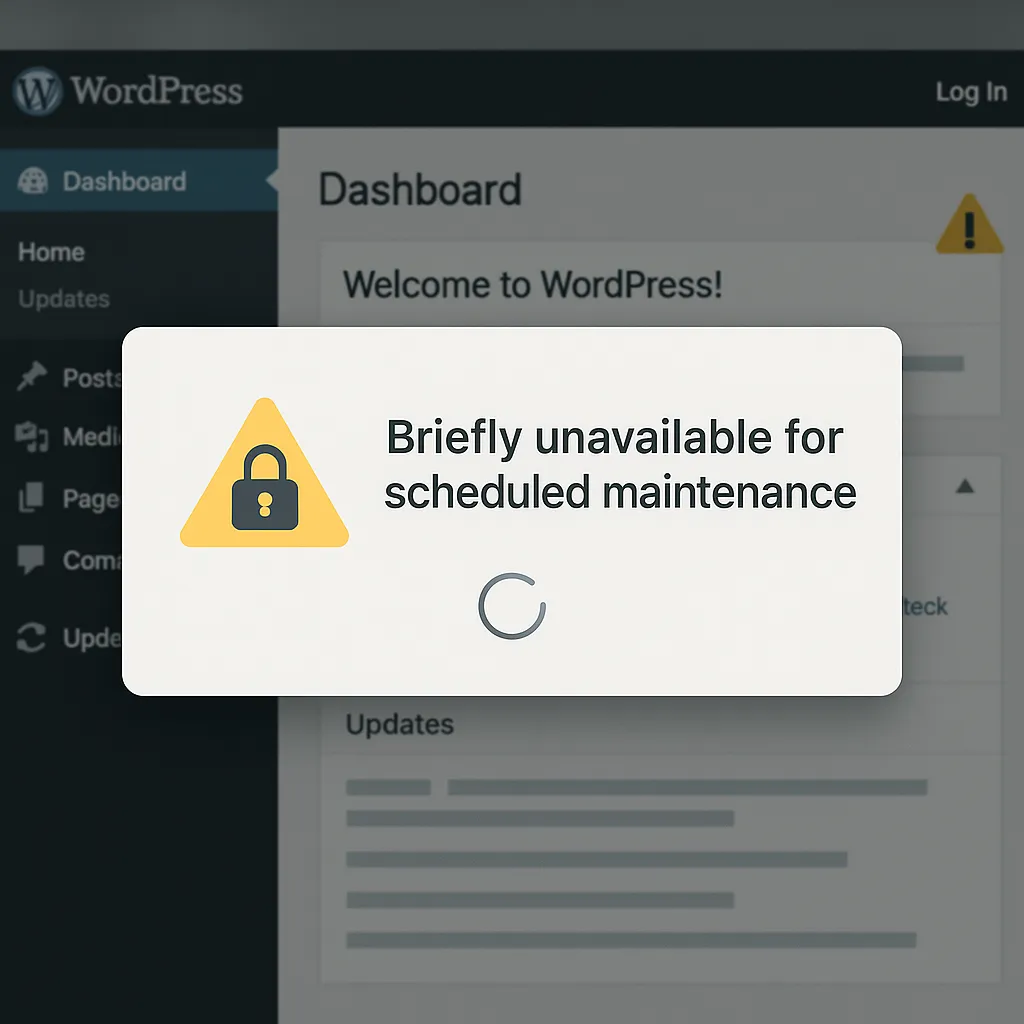Many WordPress users recently report being locked out of their sites after an update. In plain terms, WordPress put the site into update (maintenance) mode but never came out. This typically happens when the automatic update process is interrupted or fails. WordPress creates a hidden .maintenance file at the start of any core, theme, or plugin update to prevent visitors from seeing a broken site. Under normal conditions this file is deleted after the update completes and the site comes back online. But if something goes wrong, low server memory, a timeout, or a conflict during the update, that .maintenance file may remain, keeping the site “stuck” offline.
During an update WordPress creates this file so visitors see the maintenance message. If the update is interrupted (for example due to server memory or timeout limits), the file isn’t removed and the site stays in maintenance mode. Common triggers include low PHP memory, slow server response (script timeouts), incompatible plugin/theme updates, or any interruption in the update process.
Real-User Example
A WordPress support forum user described exactly this scenario: after a routine update their site displayed the maintenance notice and then a generic “There has been a critical error on this website” message. Their host removed the .maintenance file (which temporarily clears the maintenance page) but the site remained down. Support experts noted that this often means the update process didn’t finish properly, perhaps due to a plugin or theme conflict or corrupted core files – and suggested further troubleshooting steps. This example highlights that update-related lockouts are a real, recent issue for many beginners.
Common Causes and Triggers
- Failed or incomplete updates: If the update script is interrupted (e.g. by hitting server limits or a slow connection), WordPress may never remove the
.maintenancefile. This causes the site to remain in maintenance mode. - Plugin or theme conflicts: An incompatible plugin/theme update can crash the update process. Users often find that disabling plugins or switching themes restores access.
- Low server resources: Shared or low-tier hosting can run out of memory or exceed script time limits during bulk updates, preventing completion.
- Multiple updates at once: Updating many plugins/themes together can overload the server. If any one fails, the whole process can stall.
- Browser or caching issues: Sometimes the site is actually updated but browser/server caches still show the old maintenance message. Clearing caches or reloading in incognito mode can rule this out first.
Step-by-Step Fixes
- Restore from backup (if needed):
- Always keep a recent backup. If nothing else works, reverting to a known-good backup is the quickest fix. Once restored, you can retry updates one at a time.
- Clear caches:
- Before any fixes, try clearing your browser cache and any server or CDN caches. Then reload the site in a private/incognito window. If you still see the maintenance message, proceed to the next steps.
- Delete the
.maintenancefile: - The primary fix is to remove the file that puts the site into maintenance mode. You can do this via your hosting control panel or FTP client. For example, use cPanel’s File Manager or connect via SFTP (such as with FileZilla), navigate to your site’s root (
public_html) directory, and delete the.maintenancefile. Once the file is deleted, reload your site – it should come back online immediately. - Disable all plugins (if login still fails):
- If deleting
.maintenancedidn’t solve the login issue, disable plugins by renaming thewp-content/pluginsfolder (e.g. toplugins_disabled). This forces all plugins off. Then check if you can access the dashboard. If yes, rename the folder back and reactivate plugins one by one to find the culprit. - Switch (or reinstall) the theme:
- If plugins weren’t the problem, switch to a default WordPress theme. Using FTP, rename your active theme folder in
wp-content/themes(for example adding “_old”). WordPress will fall back to a default theme. If this restores admin access, your theme was incompatible with the update. - Reinstall WordPress core files:
- If the above don’t help, the update itself may have left corrupted files. Manually reinstall WordPress by downloading the latest version from WordPress.org and uploading (via FTP) fresh
wp-adminandwp-includesfolders and root files (except wp-config.php) to overwrite the old ones. This restores any missing core files without affecting your content or settings. - Check for ongoing errors:
- After each step, attempt to log in and refresh the site. If you see new error messages, they can hint at the cause (e.g. memory limits, syntax errors in plugins, etc.). Adjust PHP memory limits or fix syntax errors as needed.
- Restore or seek help:
- If none of the above steps work, restore a backup from before the update, and consider contacting your host or a WordPress professional. They can help troubleshoot server logs or apply fixes.
Prevention and Maintenance Tips
- Keep regular backups: Before running updates, always back up your site (files and database). A good backup plugin or host backup ensures you can quickly roll back if an update breaks something.
- Update one item at a time: Update WordPress core, themes, and plugins separately. Bulk updates increase load and make it hard to spot which item caused a failure.
- Watch the update process: Leave the browser window open during updates. Stay on the update screen until it reports “All updates have been completed,” so that the .maintenance file is properly removed.
- Use staging sites: Test major updates on a staging copy first. This way you can catch conflicts before they hit your live site.
- Choose reliable hosting: Ensure your host has adequate PHP memory and execution time limits. Low-tier hosts often cause update timeouts. If you repeatedly encounter this issue, consider upgrading your hosting plan or moving to a managed WordPress host.
- Keep software compatible: Regularly update your themes and plugins so they stay compatible with the latest WordPress. After updates, check your site to ensure everything still works.
By following these steps, you should be able to get your site back online and prevent future update lockouts.
Need Help? Maintenance Plans and Support
Locked out of WordPress? Don’t panic. Many site owners encounter these issues, and managed maintenance plans or professional support can help avoid downtime. If troubleshooting feels too technical, consider using a WordPress maintenance service by pamirwebhost.com, we can monitor your site, apply updates safely, and restore access quickly when problems arise. Regular updates and backups are your best defense, but when things go wrong, having a support team or a solid maintenance plan can save time and protect your site’s availability.